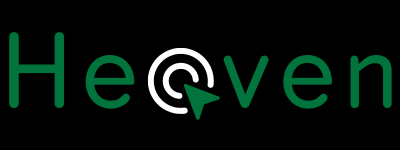Pinterest is an excellent platform for discovering innovative ideas, saving inspiration, and exploring endless creative content. Also you can Download Pinterest Videos using downloaders. There may come a point when you step away and delete your account. Whether your goal is to streamline your digital presence or take a temporary break, understanding the process can make it easier. This guide outlines the steps to delete your Pinterest account efficiently.
Why Delete Your Pinterest Account?
Before proceeding, consider the common reasons people choose to delete their Pinterest accounts:
- Privacy Concerns: Concerns about data security might lead you to minimize your online presence.
- Inactivity: If you no longer use Pinterest, deleting it can help reduce clutter in your digital life.
- Screen Time Reduction: Eliminating apps and platforms can improve focus and productivity.
- Switching Preferences: You might prefer another platform that suits your current needs better.
Deactivating vs. Permanently Deleting
Pinterest offers two options for account closure:
- Deactivation: It hides your profile temporarily while keeping all your data intact, giving you the option to reactivate your account in the future.
- Permanent Deletion: Completely erases your account, including boards, pins, and profile details. Once deleted, the data cannot be retrieved.
Steps to Permanently Delete Your Pinterest Account
The process of deleting your account differs slightly based on the device you’re using. Here’s a step-by-step breakdown:
On Desktop
- Sign In: Go to Pinterest.com and access your account by logging in.
- Access Settings: Click on your profile picture in the upper-right corner and choose “Settings” from the dropdown list.
- Manage Account: In the settings menu, scroll down to locate the Account Management section.
- Delete Account: Locate the “Delete Account” option under “Account Changes” and follow the prompts.
- Confirmation Email: Check your inbox for an email from Pinterest and click the link to finalize the deletion process.
On Mobile App
- Launch the App: Open the Pinterest app on your device and sign in.
- Access Profile: Tap your profile picture in the bottom-right corner.
- Settings: Tap the three-dot menu or gear icon in the top-right corner and navigate to Account Settings.
- Account Management: Scroll to find the Delete Account option and follow the instructions.
- Confirmation Email: Pinterest will send an email to verify your request. Click the link to complete the process.
What Happens After Deletion?
- Data Removal: All boards, pins, and profile details will be deleted.
- 14-Day Waiting Period: Your account won’t be permanently removed for 14 days, allowing you to reactivate it if needed.
- Public Content: Pins shared on other platforms or group boards may remain visible temporarily.
Tips Before Deleting Your Account
- Download Your Data: Save any important boards or pins before proceeding.
- Disconnect Linked Accounts: Unlink external accounts like Google or Facebook.
- Inform Group Members: Notify collaborators on group boards about your decision.
Alternatives to Account Deletion
If you’re hesitant to permanently delete your account, here are some other options to consider:
- Deactivate Temporarily: Hide your profile without losing your data.
- Manage Notifications: Reduce distractions by modifying notification settings.
- Update Privacy Settings: Enhance privacy by limiting data sharing.
Conclusion
Deleting a Pinterest account can be a significant step but is manageable if you follow the correct steps. Whether your goal is to simplify your digital life or take a break, Pinterest offers user-friendly options to deactivate or delete accounts. Make sure to save any important data or download videos before moving forward.
FAQs
- Can I recover my account after deleting it?
No, after the 14-day waiting period, the account and data are permanently removed. - Is email verification required to delete my account?
Yes, email verification is mandatory to confirm account deletion. - What happens to my group board contributions?
Your contributions may remain visible but won’t be linked to your profile. - Can I delete specific boards or pins instead of my account?
Yes, you can manually delete individual boards or pins while keeping your account active.